For some reasons, you would need to install or re-install Windows on your machine, probably when you want to do a clean install or when your PC has a crash on startup.
I had an issue in booting with my Windows 8 PC, and as all repair tools provided by them did not work, I had to do a clean install. However, another issue appeared when I proceed the installation.
As normal, I boot up with Windows 8 Installation USB and follow steps to install Windows. Then, the error showed up when I chose partition to install the Windows:
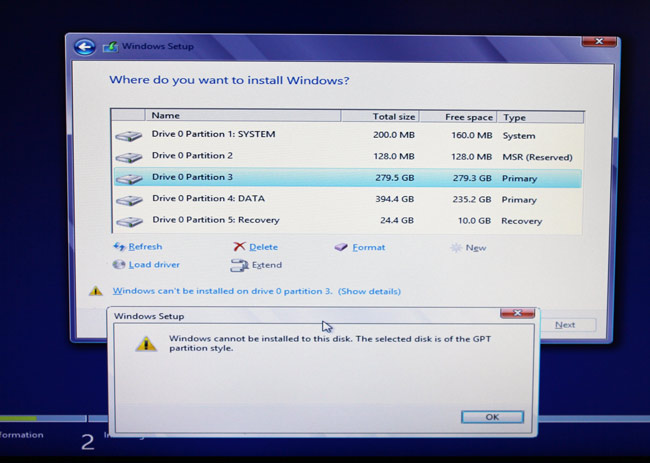
Yes, the problem is caused by GPT based disk. GPT (GUID Partition Table) is the standard for partition table on our hard drive. The GPT based disk has some great benefits over MBR disk, for example, it supports up to 128 primary partitions, its data structures are well defined and that helps detect data corruption easier, and also improve the odds of successful data recovery when our hard drives are damaged or have bad sectors. The drawback of GPT is that it is not supporting booting through BIOS mode, you are required to have Unified Extensible Firmware Interface (UEFI).
When you have a hard drive with capacity smaller than 2TB, the GPT is unnecessary. Therefore, you can remove the GPT protective partition and continue installing Windows. Here are the simple steps:
1. Go to Command Prompt. You can also find it in the Windows 8 Installation Disk/USB, navigate to Repair Your Computer -> Advanced Options -> Command Prompt.
2. Type in diskpart in the command line.
3. Type in list disk to see all your disks and which one is GPT styled. The GPT based disk is marked with asterisk icon in the last column Gpt.
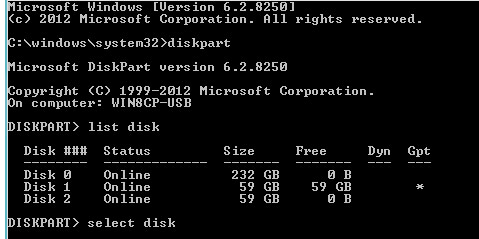
4. Choose the disk you want to delete GPT by typing select disk n (remember to change n to your disk number).
5. After the disk is selected, you can clean the disk by typing in clean.
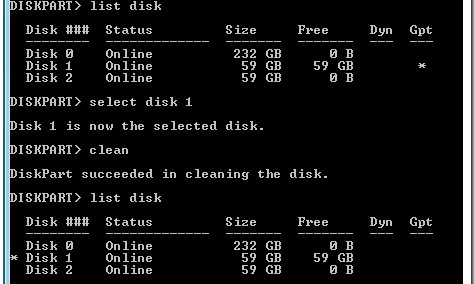
Now you can check again and see that your disk is not GPT anymore. Just go ahead and install Windows 8, let me know if you have any problem in the process.
http://techwalls.com/guide/remove-gpt-disk-partition-to-install-windows/
I had an issue in booting with my Windows 8 PC, and as all repair tools provided by them did not work, I had to do a clean install. However, another issue appeared when I proceed the installation.
As normal, I boot up with Windows 8 Installation USB and follow steps to install Windows. Then, the error showed up when I chose partition to install the Windows:
Windows cannot be installed on this disk. The selected disk is of the GPT partition style.
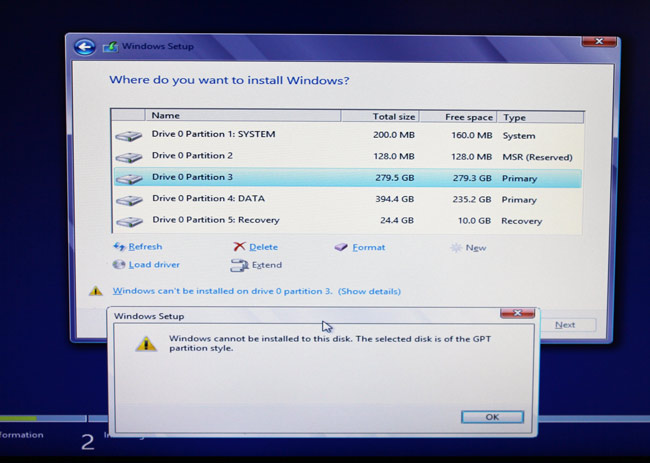
Yes, the problem is caused by GPT based disk. GPT (GUID Partition Table) is the standard for partition table on our hard drive. The GPT based disk has some great benefits over MBR disk, for example, it supports up to 128 primary partitions, its data structures are well defined and that helps detect data corruption easier, and also improve the odds of successful data recovery when our hard drives are damaged or have bad sectors. The drawback of GPT is that it is not supporting booting through BIOS mode, you are required to have Unified Extensible Firmware Interface (UEFI).
1. Go to Command Prompt. You can also find it in the Windows 8 Installation Disk/USB, navigate to Repair Your Computer -> Advanced Options -> Command Prompt.
2. Type in diskpart in the command line.
3. Type in list disk to see all your disks and which one is GPT styled. The GPT based disk is marked with asterisk icon in the last column Gpt.
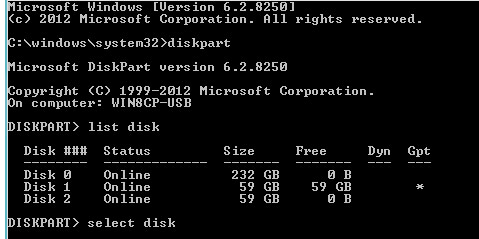
4. Choose the disk you want to delete GPT by typing select disk n (remember to change n to your disk number).
5. After the disk is selected, you can clean the disk by typing in clean.
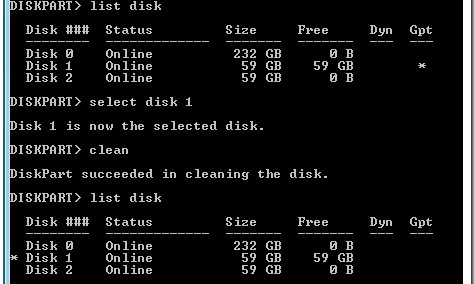
Now you can check again and see that your disk is not GPT anymore. Just go ahead and install Windows 8, let me know if you have any problem in the process.
http://techwalls.com/guide/remove-gpt-disk-partition-to-install-windows/

